Remove Emails from the Server – Outlook POP3 Accounts
Important note! If choosing this option, make sure that you keep regular Outlook backups before removing from the server, here is a guide which can help, https://jkmedia.agency/export-outlook-emails-and-contacts
1. Once you have made a full backup, click > File

2. Click > Account Settings

3. Click > Manage Profiles
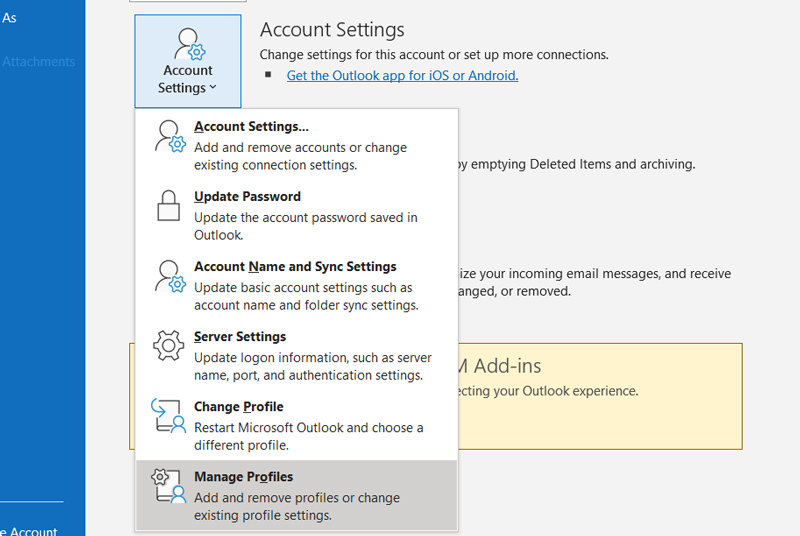
4. Click > Email Accounts
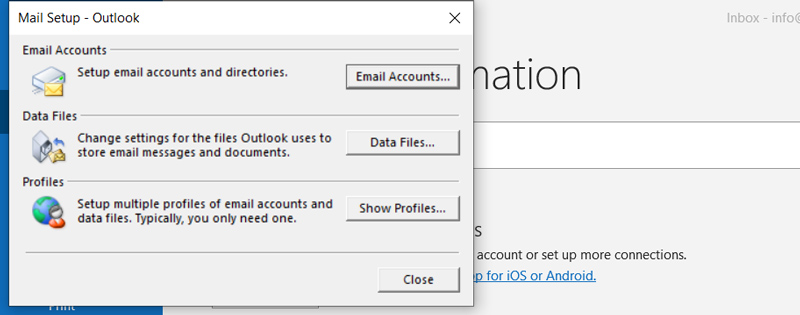
5. Double click on the POP 3 account that you wish to change
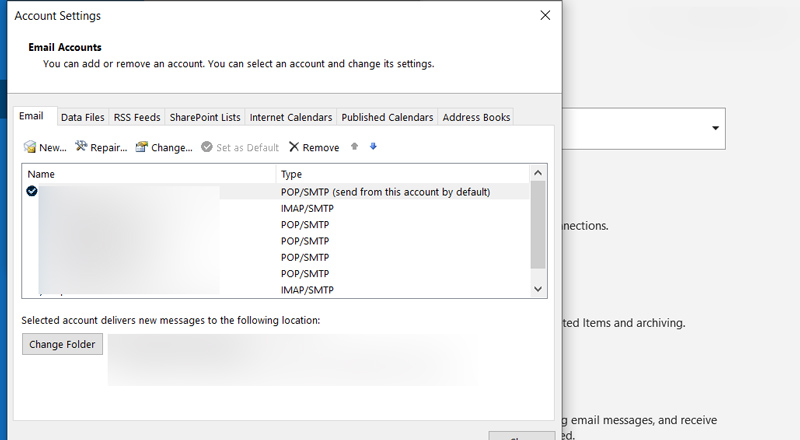
5. Now click > More Settings

5. On the advanced tab, check > Leave a copy on the server and then check > Remove from server after XX Days

If you would like our technical support, we can remote into your machine for a one-off technical support fee of £25. Please contact us if so and we can arrange a suitable time and book this in.
Video.

